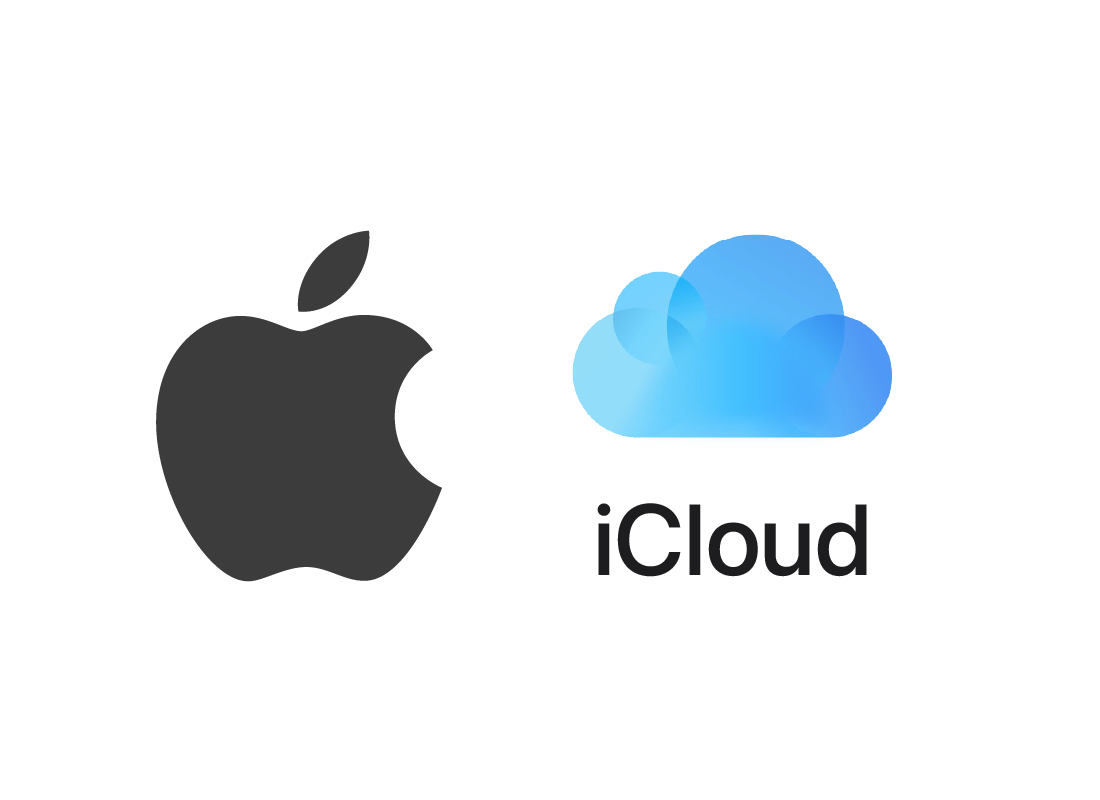
Are you using a different iPhone to attempt to locate your own? There are various methods for finding a missing iPhone, regardless of whether you misplaced it or are attempting to assist a friend in finding theirs.
This post will walk you through using the Find My app on a different Apple device to track down a misplaced or stolen iPhone and see its location history.
You can track your iPhone by going to iCloud.com if you’re using iCloud and have set up your Apple ID on it. If you don’t already have the Find My app installed on another Apple device, this is a useful method. This is how you do it:
- Use the Apple ID and password from your missing device to log in to iCloud.com on a computer or other Apple device.
- Select the icon labeled “Find iPhone.”
- Your iPhone’s most recent location will show up on a map. It will show the last known location if it isn’t powered on right now.
- From this screen, you can also lock your iPhone and see a personalized message on the Lock Screen by putting it in “Lost Mode.” If you suspect that your iPhone has been stolen, this may be helpful.
You are unable to view the position of the device if Find My iPhone is disabled or if it is not linked to a Wi-Fi or cellular network.
Once your iPhone has been located, you can retrieve it using any of the following methods:
- Make a sound on the gadget to aid in your location.
- Establish a passcode and remotely lock the gadget.
- Remotely remove all of the settings and material.
It’s a fantastic method for tracking your iPhone, but it requires that you have iCloud enabled on your phone. When your iPhone is linked to the Internet via Wi-Fi or cellular data, its position is updated. The position won’t be updated if your missing device is unable to establish a connection with a Wi-Fi or cellular network.
While not infallible, this approach is a decent starting point when looking for your iPhone.
Leave a Reply